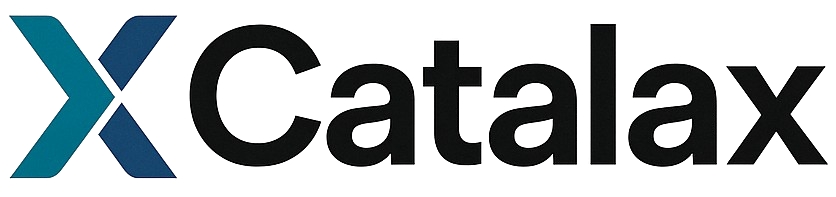Core Workflow
The simulation process follows a straightforward pattern:- Define a Model: Create states and differential equations
- Create a Dataset: Set up initial conditions
- Configure Simulation: Define time parameters
- Run Simulation: Generate time-series data
- Analyze Results: Plot and evaluate the data
Step 1: Creating a Biochemical Model
Start by defining your biochemical system:v_max, K_m) from the equation and creates Parameter objects that you can configure.
Step 2: Setting Up Initial Conditions
Create a Dataset linked to your model and add initial conditions:add_initial() creates a new Measurement in the dataset with the specified initial conditions.
Step 3: Configuring the Simulation
Define simulation parameters usingSimulationConfig:
t0,t1: Start and end times for simulationnsteps: Number of time points in the outputdt0: Initial step size (default: 0.1)rtol,atol: Numerical tolerances (defaults: 1e-5)
Step 4: Running the Simulation
Once you have defined your model, set up initial conditions, and configured the simulation parameters, you can execute the simulation to generate time-series data. The simulation process integrates the differential equations forward in time, starting from each set of initial conditions:simulate() method is the core function that transforms your initial conditions into complete time-series trajectories. It returns a new Dataset object where each Measurement has been populated with simulation results. Each measurement now contains three key components:
time: An array of time points from t0 to t1 with the specified number of stepsdata: A dictionary mapping each states name to its concentration time-seriesinitial_conditions: The original initial values that were used to start this trajectory
Step 5: Visualization and Analysis
Basic Plotting
Catalax datasets come with built-in plotting capabilities that make it easy to visualize your simulation results. The plotting system automatically handles multiple trajectories and provides clean, publication-ready figures:plot() method creates a multi-panel figure where each panel shows one simulation trajectory. When you plot all trajectories at once, you can easily compare how different initial conditions lead to different system behaviors, which is particularly useful for understanding concentration-dependent effects in biochemical systems.
Model Evaluation
One of the most powerful features of the Catalax plotting system is the ability to compare model predictions with experimental data by passing apredictor to the plot function. This enables direct visual assessment of how well your model captures the observed behavior:
predictor to the plot function, Catalax automatically generates model predictions at the same time points as your experimental data and overlays them on the same plot. This creates a comprehensive visualization that shows both the experimental observations and the model’s predictions, making it immediately clear how well the model captures the system behavior. The plot displays experimental data as points or lines while model predictions appear as smooth overlaid curves, providing an intuitive visual comparison to assess model fit quality.
Quantitative Evaluation
Beyond visual assessment, Catalax provides quantitative metrics to evaluate model performance numerically. Themetrics() method calculates comprehensive fit statistics that help you assess model quality objectively:
Practical Examples
Example 1: Parameter Study
Understanding how parameter changes affect system behavior is a fundamental aspect of biochemical modeling. This example demonstrates how to systematically compare different parameter values to understand their impact on system dynamics:Example 2: Generating Synthetic Data
Synthetic data generation is essential for developing and testing new analysis methods, validating computational approaches, and training machine learning models. This example shows how to create realistic synthetic datasets that mimic experimental conditions and include appropriate variability:Example 3: Model Validation
Model validation is crucial for ensuring that your computational model accurately represents the biological system you’re studying. This example demonstrates how to test model accuracy by comparing predictions against known data, which is essential for building confidence in your modeling results:Working with Real Data
For comprehensive information about importing data from various formats, managing datasets, and data augmentation techniques, see the Data Management guide. This covers importing from EnzymeML documents, pandas DataFrames, Croissant archives, and various data processing workflows.Model as Predictor
An important feature of the Catalax design is that anyModel can serve as a Predictor, which creates a unified interface for model evaluation and comparison. This means that whether you’re working with mechanistic models, neural ODEs, or hybrid approaches, they all implement the same prediction interface. This allows models to be used seamlessly for plotting model curves over experimental data, calculating fit metrics for model validation, and serving as components in parameter estimation workflows.
Best Practices
Following these best practices will help you develop robust and reliable simulation workflows:- Start simple: Begin with single state and basic kinetics before adding complexity. This approach helps you understand the fundamental behavior of your system and makes it easier to diagnose issues when they arise.
- Check parameters: Always verify that parameter values are reasonable for your biological system. Parameters should fall within ranges that make sense given the physical and chemical constraints of your system.
- Use multiple initial conditions: Test model behavior across the full range of relevant concentration conditions. This helps you understand how your system responds under different scenarios and can reveal important features like saturation effects or threshold behaviors.
- Visualize results: Always plot your simulations to check for reasonable behavior. Visual inspection can quickly reveal issues like unphysical oscillations, incorrect steady states, or parameter values that lead to unrealistic dynamics.
- Save your work: Export datasets in Croissant format for sharing and reproducibility. This standardized format ensures that your data can be easily shared with collaborators and used in different analysis pipelines.